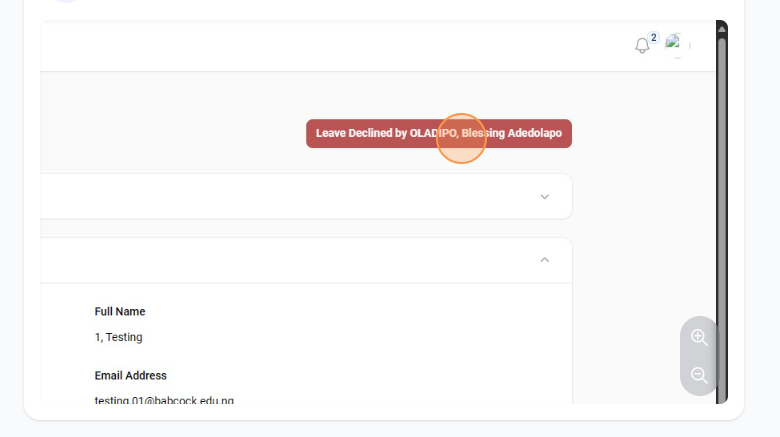Leave
Leave Application
The following steps show how to apply for leave on the Human Resources Management System
Step One
Upon logging in, Click "Employee Self Service" on the side menu

Step Two
Click "My Leave Requests" on the dropdown items
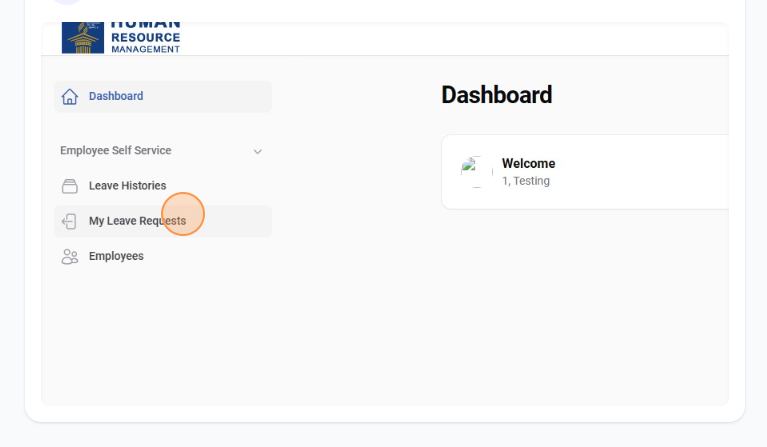
Step Three
Click "New Leave Request" button for begin leave application

Step Four
Select the leave type you want to apply for, in this case I selected "Leave of Absence"
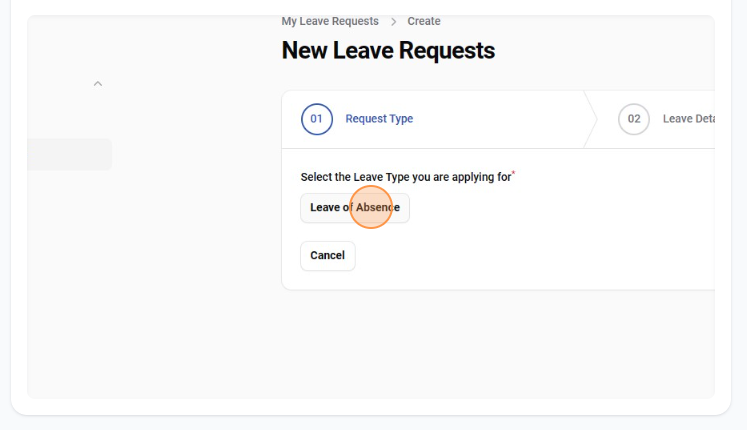
Step Five
Click "Next"

Step Six
Read the terms of service of the leave type and click the check box

Step Seven
Click "Next"
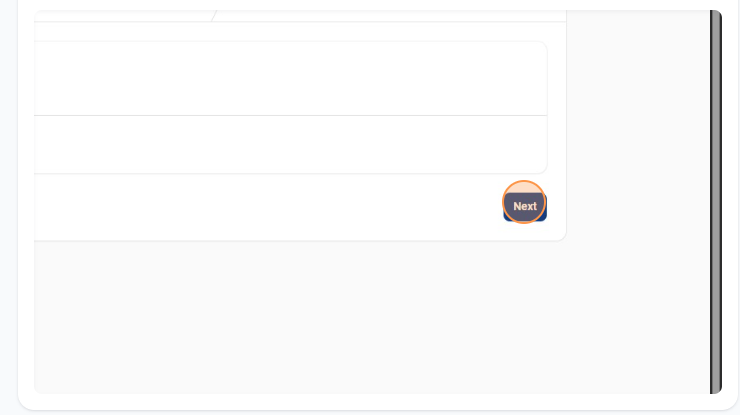
Step Eight
Fill the Input field selecting start and end date as well as stating reason for leave request.
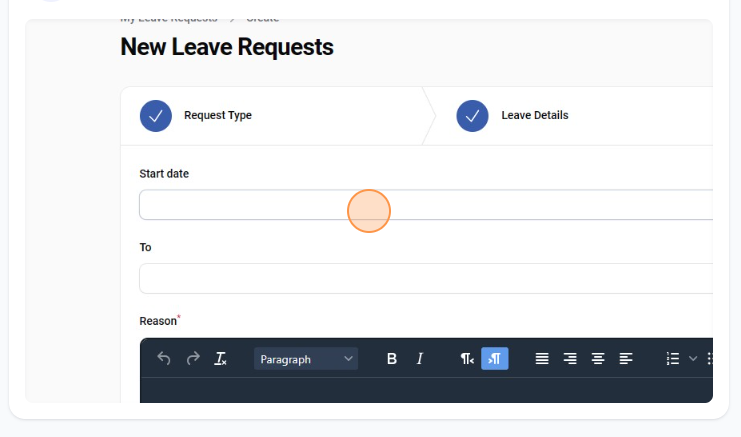
Step Nine
Click "Browse" to upload supporting document
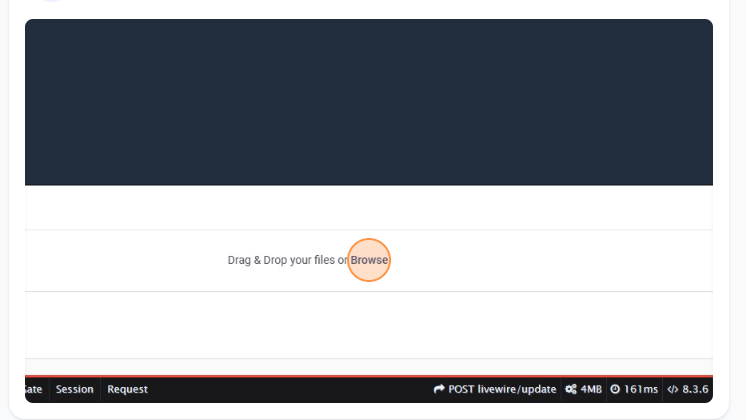
Step Ten
When document upload is complete, click "Create" to submit leave request.
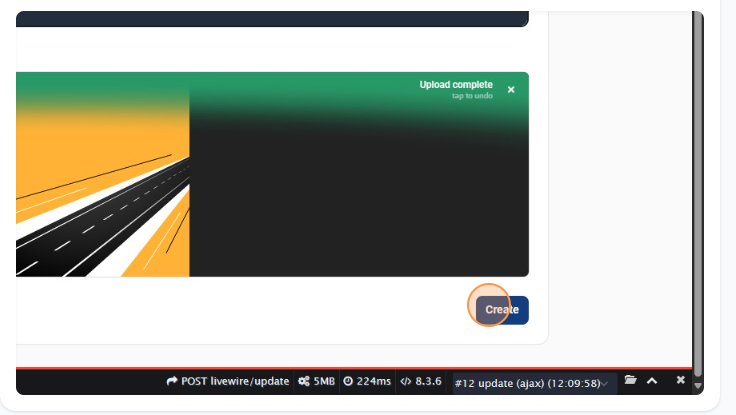
Step Eleven
Leave request created

Step Twelve
Click "View" text button to see leave details and approval processes

Step Thirteen
See leave details and approval processes
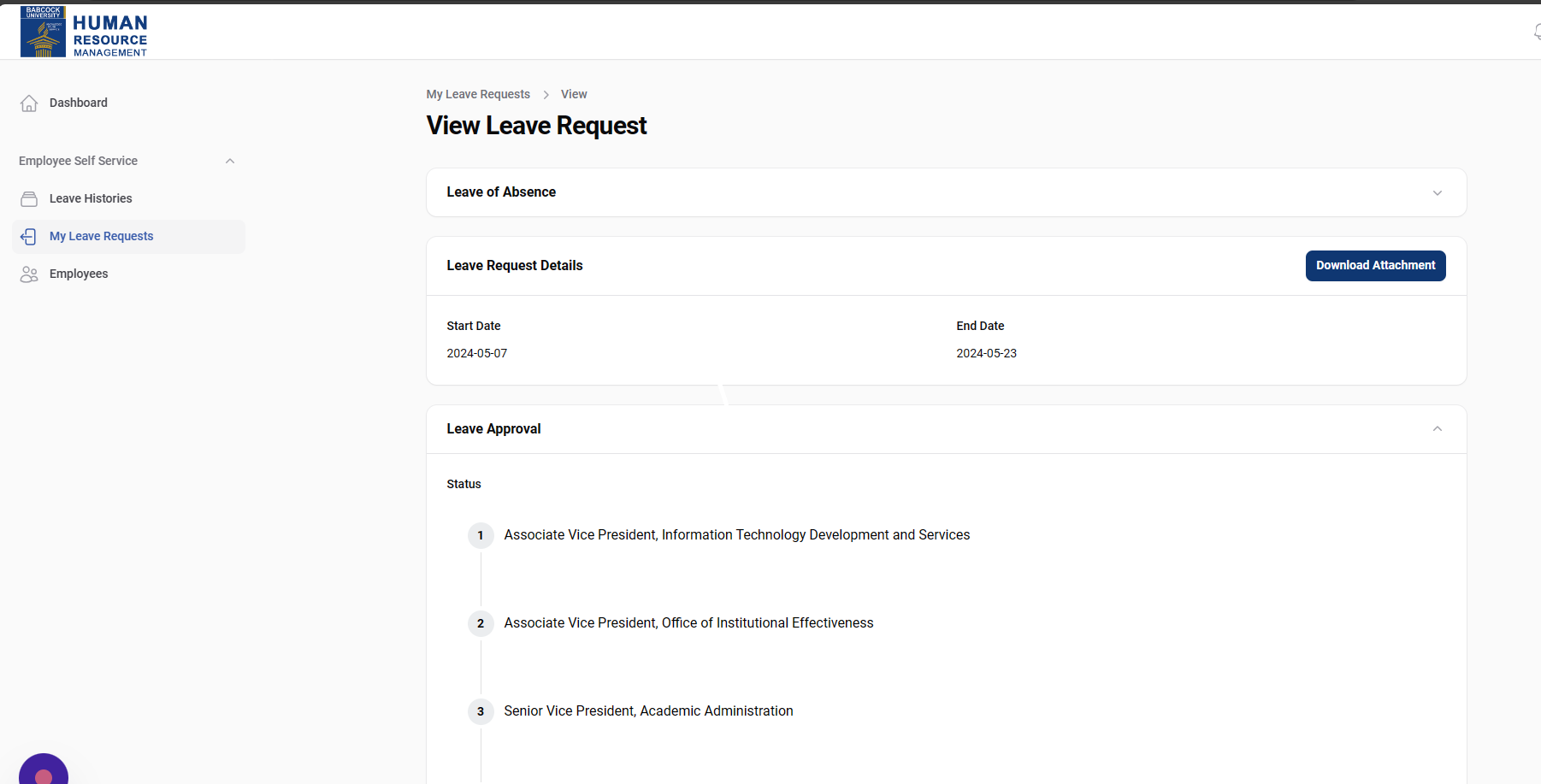
{info} You will receive an email to confirm your leave request and also a follow-up email on each approval stage
Leave Approval
The following steps show how to approve leave request on the Human Resources Management System
{info} Employees in positions to approve leave request will receive an email each time they need to take action on a leave request.
Step One
Click the Approval Request dropdown icon on the side menu

Step Two
Click "Leave Request Approval" on the dropdown items

Step Three
Click the Approval Request dropdown icon on the side menu

Step Four
Click the leave request to see more details
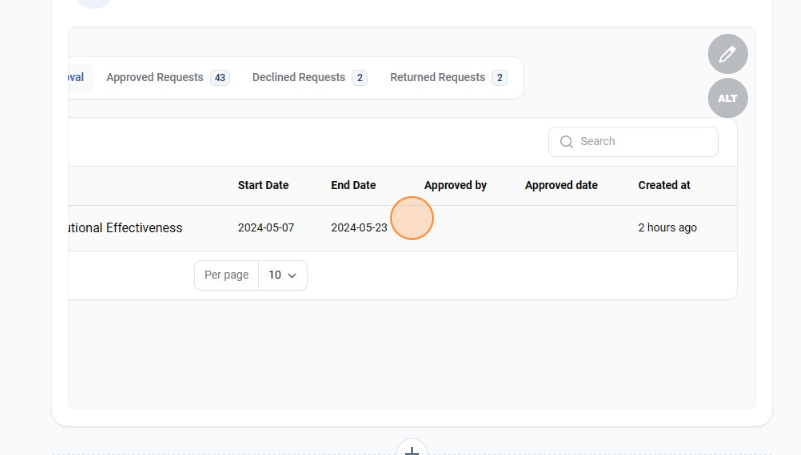
Step Five
Click "Approve Leave" button to approve the leave request
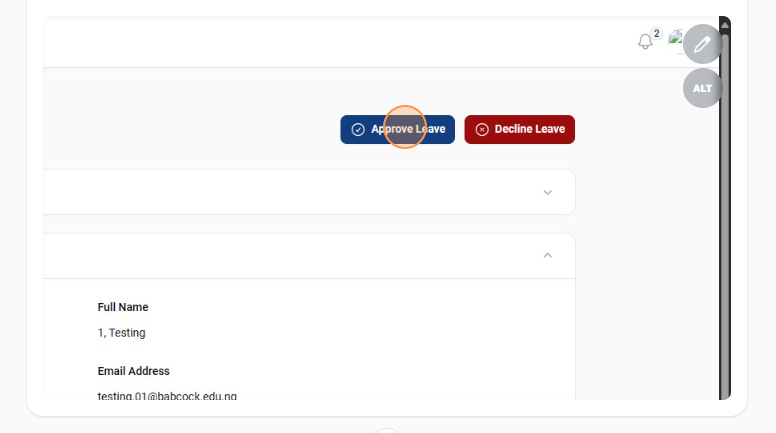
Step Six
Click the "Submit" button
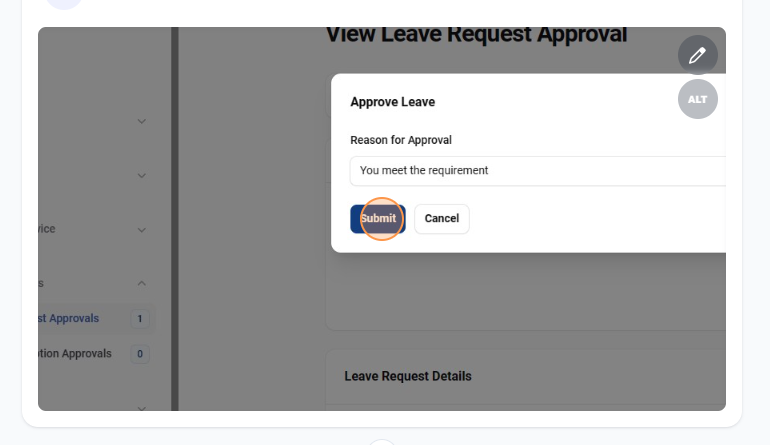
Step Seven
Leave request has been approved successfully
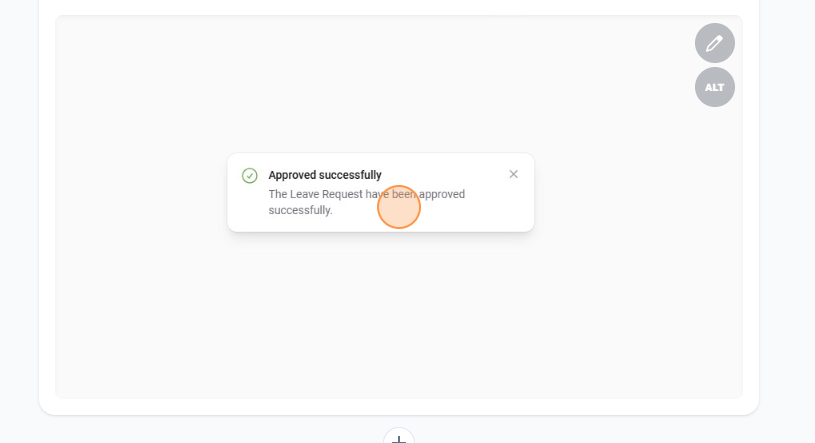
Leave request Return
{info} Follow the steps on leave approval up until step five.
Note:After the first approval, the return button will appear for the other approval processes
Step One
From step Five on the previous section click the "Return Leave" button to return the leave request

Step Two
Click the input field to select office id on the dropdown items
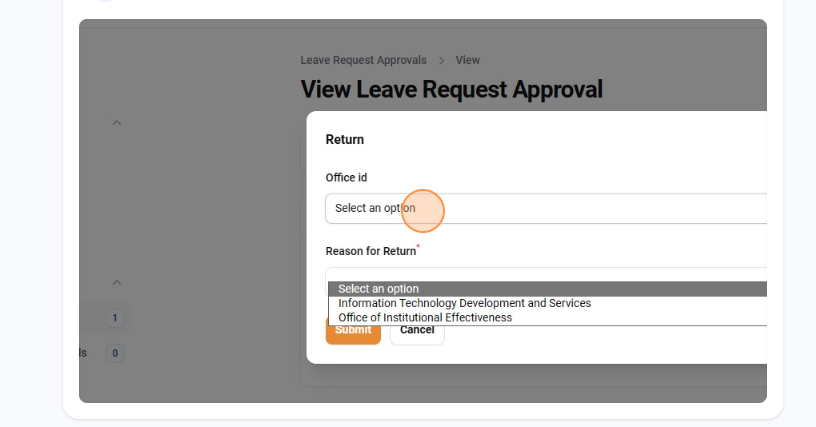
Step Three
Click the "Reason for Return" field to state reason for returning the leave request

Step Four
Click "Submit" button to return the leave request

Step Five
Leave request has been returned to the selected office
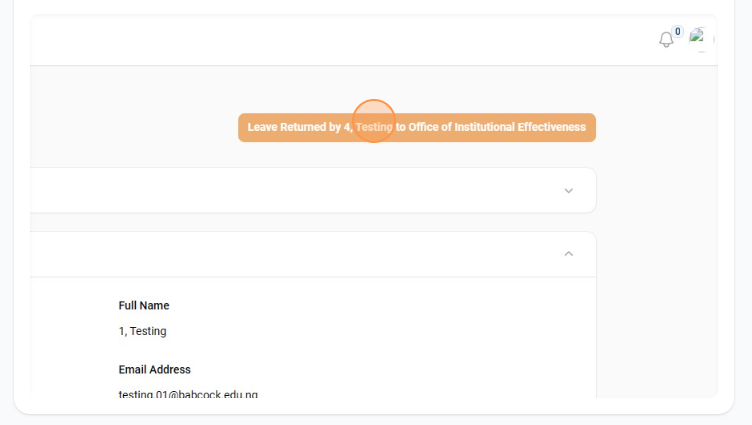
Leave request Rejection
{info} Follow the steps on leave approval up until step five.
Step One
From step Five on the Leave Approval section click the "Decline Leave" button to decline the leave request

Step Two
Click the "Reason for Decline*" field and state reason for declining leave request

Step Three
Click "Submit" button to submit the declined leave request

Step Four
Leave request has been declined